Logging into WeBWorK: Difference between revisions
Jump to navigation
Jump to search
No edit summary |
No edit summary |
||
| Line 1: | Line 1: | ||
Start from your course home page and follow the link to log into WeBWorK, or use the URL your professor gave you. It will look something like <code>http://yourserver.yourschool.edu/webwork2/MTH101</code> | Start from your course home page and follow the link to log into WeBWorK, or use the URL your professor gave you. It will look something like <code>http://yourserver.yourschool.edu/webwork2/MTH101</code>. | ||
Once you get to your WeBWorK course, you will see a login form which will look similar to the following: | Once you get to your WeBWorK course, you will see a login form which will look similar to the following: | ||
Latest revision as of 18:45, 15 June 2021
Start from your course home page and follow the link to log into WeBWorK, or use the URL your professor gave you. It will look something like http://yourserver.yourschool.edu/webwork2/MTH101.
Once you get to your WeBWorK course, you will see a login form which will look similar to the following:
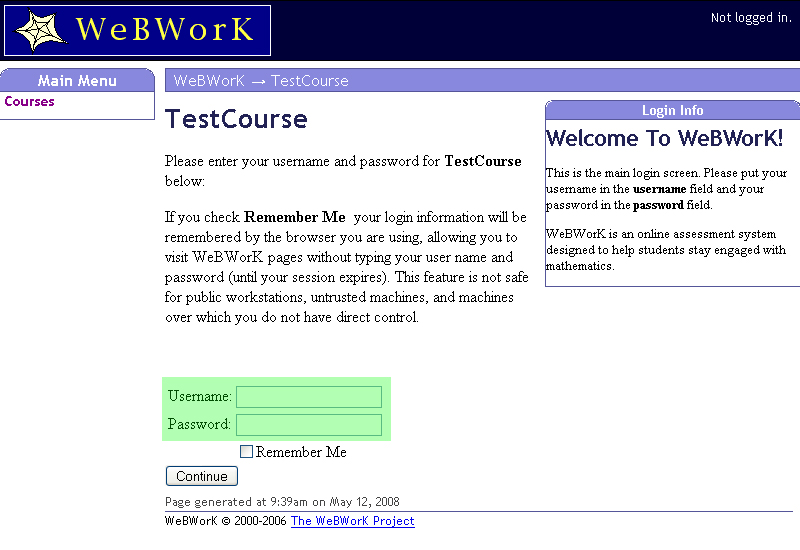
Type your user name and password and click Login. If you don't know your user name or password consult your professor.
Some courses support guest login. Guest login allows students who are not enrolled to try WeBWorK out, and it allows enrolled students to practice without affecting their score. To log in as a guest, click the Guest Login button on the login page.